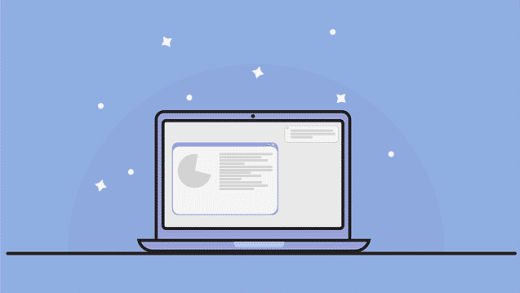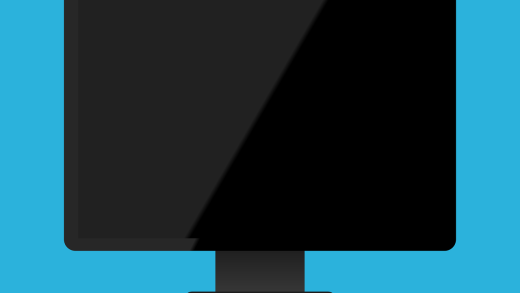This article explains how to use Access Keys shortcuts on the context menu in File Explorer when using Windows 11.
In the development version of Windows 11, Microsoft is testing a new feature that adds Access Keys shortcuts to the XAML context menu in File Explorer. Unfortunately, this is only available on computers registered and enrolled in the Microsoft Insider Preview program.
An access key is a one-keystroke shortcut that allows a keyboard user to execute a command in the context menu quickly. Each access key will correspond with a letter in the display name.
Although this feature is being tested, it may be removed from future versions. However, if it’s added to Windows stable version, the steps below show you how to use it in File Explorer in Windows 11.
Using Access Keys shortcuts for XAML context menu in File Explorer
As described above, Microsoft is testing a new feature called Access Keys that allows a keyboard user to execute a command in the context menu quickly.
Here’s how to use it in File Explorer
First, open File Explorer (Windows key + E).
Then select the item (file or folder).
Press the Menu key on your keyboard. (Typically located to the right of the Spacebar next to the CTRL key).
When you do that, you should see the Access Keys on the context menu that you can use to interact with the file or folder.

That should do it!
Reference:
Conclusion:
This post showed you how to use the Access Kesy shortcuts on the context menu in File Explorer, introduced with the latest Windows 11 Dev build.
If you find any errors above or have something to add, please use the comments form below.