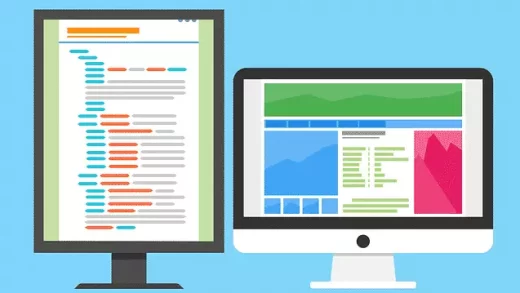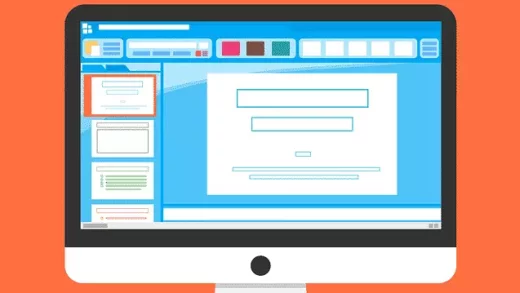This article explains how to enable or disable Presence sensing in Windows 11.
Starting with Windows build 22621.1610 and up, you will see a new feature called Presence sensing (a new presence sensor privacy setting) that allows you to manage your privacy and block/allow certain apps from accessing these sensors.
The Presence sensing feature uses sensors on Windows devices to detect users’ Presence which certain apps can use to enable or disable additional features for the user.
This feature is only available on devices that have compatible sensors. For example, if you have a device with compatible presence sensors, you can now manage your privacy and prevent certain apps from accessing those sensors.
If your device is incompatible, Windows will not enable Presence, and the settings page won’t be visible. Likewise, if you don’t see the Presence sensing settings panel, your device isn’t compatible, and you won’t be able to use it.
Enable or disable Presence sensing via Windows Settings
As described above, compatible Windows devices will receive a new feature called Presence sensing which allows apps to detect the user’s Presence and make additional features available when the user is nearby.
Here’s how to enable or disable it.
First, open the Windows Settings app.
You can do that by clicking on the Start menu and selecting Settings. Or press the keyboard shortcut (Windows key + I) to launch the Settings app.
When the Setting app opens, click the Privacy & Security button on the left.

Select the Presence sensing tile on the right to expand it.
On the expanded Privacy & security -> Presence sensing -> Presence sensing access tile, toggle the switch to the Off position to disable.
To enable or turn it back on, toggle the button switch to the On position.

You will also want to turn on the “Let apps access presence sensing“ toggle switch to allow apps to detect your Presence when you are nearby.
That should do it!
Reference:
Conclusion:
This post showed you how to enable or disable Presence sensing in Windows 11. If you find any errors above or have something to add, please use the comment form below.