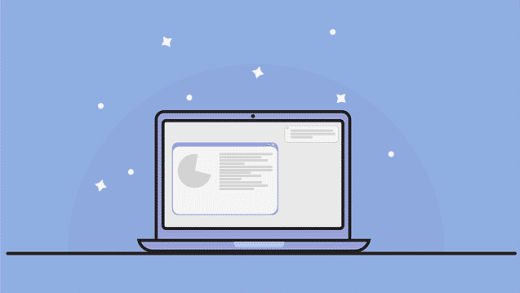This article explains the steps one can take to completely uninstall or remove Widgets from Windows 11.
Widgets are feeds of content such as news, weather, stocks, and traffic that are automatically updated with live information on your widgets board. It is automatically added to the Taskbar after installing Windows 11.
Windows users can choose to turn off or hide Widgets or choose not to automatically open Widgets when hovering on the Taskbar.
If disabling or turning off the Widgets feature isn’t enough, you can completely remove or uninstall Widgets from Windows 11, and the steps below show you how.
Completely remove Widgets from Windows 11
As described above, Windows users can completely uninstall Widgets from Windows. If you can’t uninstall, then hiding or disabling Widgets from Windows may help with limiting distractions.
Here’s how to do it.
First, open the Windows Terminal app, and use the PowerShell tab as administrator.
When the Windows Terminal app opens, run the commands below to uninstall Widgets.
Get-AppxPackage *WebExperience* | Remove-AppxPackage
Next, run the second command below to remove Widgets packages.
winget uninstall --id 9MSSGKG348SP
Restart your computer for the changes to apply.
Reinstall Widgets in Windows 11
If you want to reinstall Widgets after removing it above, open the Windows Terminal app again as administrator.
Then use the PowerShell tab and run the commands below to reinstall Widgets.
winget install --id 9MSSGKG348SP
When prompted to confirm whether to install the Widgets package, type Y for Yes, then wait for Widgets packages to be downloaded and installed.

That should do it!
Conclusion:
This post showed you how to completely uninstall Widgets from Windows 11. If you find any error above or have something to add, please use the comment form below.