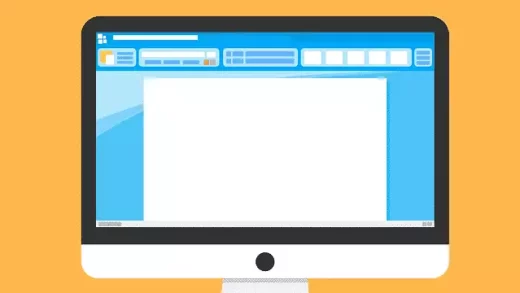This post describes steps you can take to change the feedback frequency in Windows 11.
Microsoft collects information about your Windows device through a feature called Diagnostic data and feedback.
A related feature called Tailored experiences also uses your device’s diagnostic data to offer you personalized tips, ads, and recommendations to enhance Microsoft experiences.
Together, diagnostics and feedback, tailored experiences are how you and your Windows device tell Microsoft what’s really going on.
Microsoft wants to know more about how you use your device so it can provide better support and improve Windows for all. Because of that, Windows will occasionally display feedback messages asking to rate or provide written feedback about the product or services you use.
Below is how to change that frequency and adjust how often Microsoft asks for feedback from you.
How to adjust feedback frequency in Windows 11
As mentioned above, Microsoft wants to know how users are using their Windows devices. They occasionally display feedback messages asking to rate or provide written feedback about the product or services you use.
Below is how to adjust the feedback frequency in Windows 11.
To do that, go to Start -> Settings -> Privacy & security -> Diagnostics & feedback.
On the Privacy & security -> Diagnostic & feedback, under Feedback, select the Feedback frequency tile and choose how often you want Microsoft to ask you for feedback on the drop-down menu.
- Automatically (default)
- Always
- Once a day
- Once a week
- Never

That should do it! You can now close the Settings app.
Conclusion:
This post showed you how to adjust the feedback frequency in Windows 11. If you find any error above or have something to share, please use the comment form below.